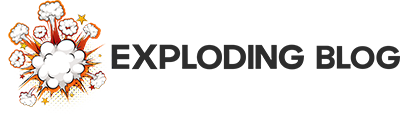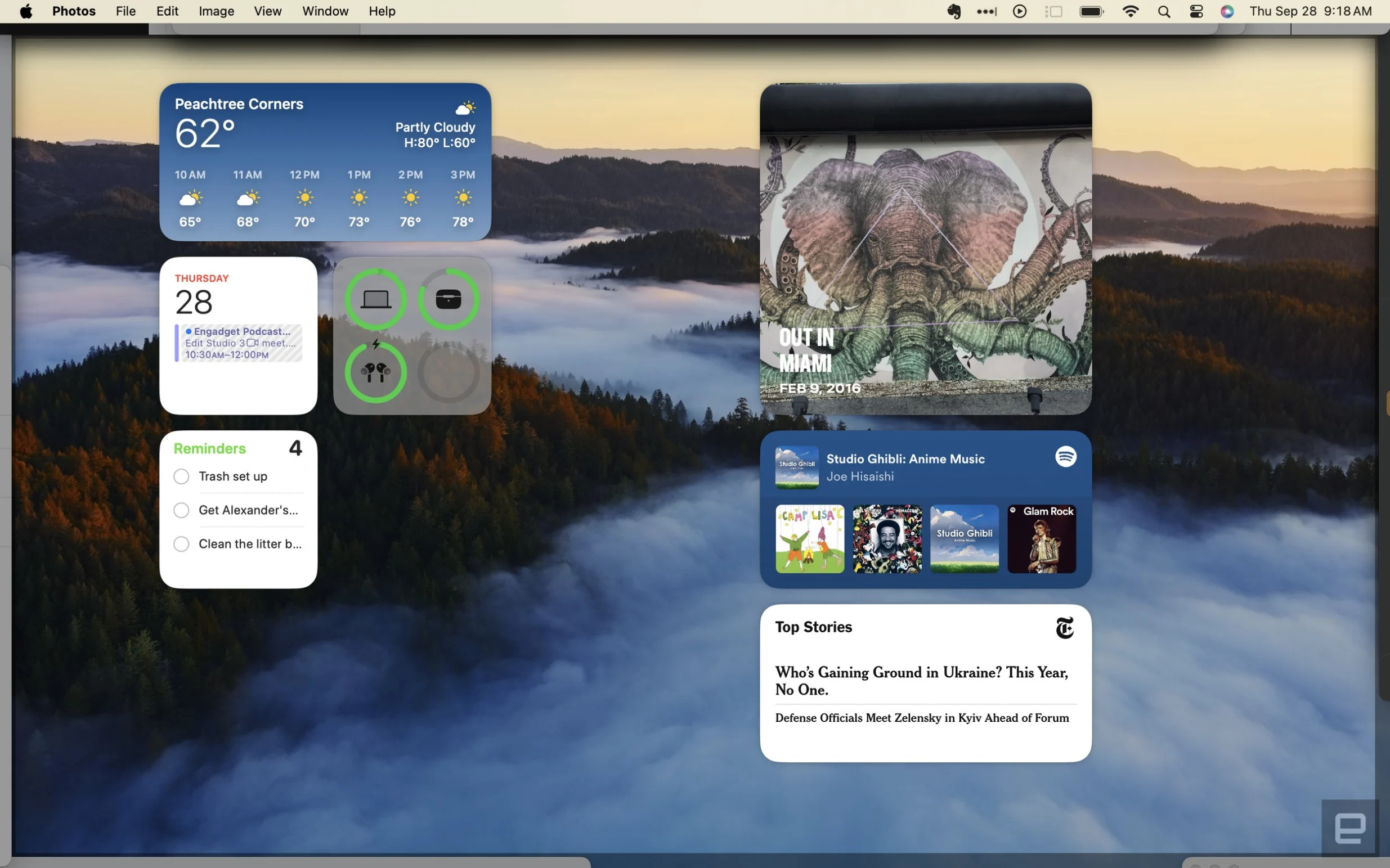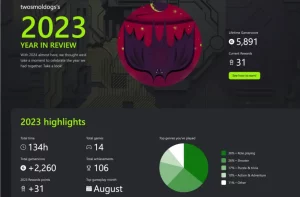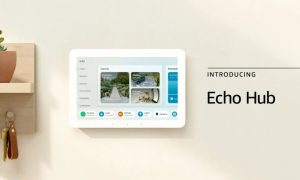Widgets have been a part of macOS since the early days of macOS X, but they have always been something of a mixed bag. Some people find them useful, while others find them to be a nuisance. macOS Sonoma has made some significant improvements to widgets, making them more useful and appealing than ever before.
One of the biggest changes is that widgets can now be placed anywhere on the desktop. In previous versions of macOS, widgets were restricted to the Dashboard, which could be accessed by swiping left on the trackpad or clicking the Dashboard icon in the Dock. This made widgets somewhat cumbersome to use, as you had to leave your workflow to access them.
In macOS Sonoma, widgets can be placed anywhere on the desktop, so you can have them exactly where you need them. You can also resize and rearrange widgets to suit your needs. This makes widgets much more useful and convenient to use.
Another improvement to widgets in macOS Sonoma is that they are now more interactive. In previous versions of macOS, widgets were mostly static displays of information. However, in macOS Sonoma, many widgets now offer interactive features. For example, the Weather widget allows you to click on different cities to see the weather forecast for that location. The Calendar widget allows you to click on events to view more details.
This increased interactivity makes widgets more useful and engaging. It also makes them more visually appealing, as they are now more than just static displays of information.
Overall, the improvements to widgets in macOS Sonoma make them more useful, appealing, and convenient to use. As a result, they are now finally worth using.
Here are some specific examples of how the new widgets features can be used:
- You can place a Weather widget next to the Dock so that you can quickly check the weather forecast before you head out for the day.
- You can place a Calendar widget on your desktop so that you can see your upcoming events at a glance.
- You can place a Notes widget on your desktop so that you can quickly jot down ideas or reminders.
- You can place a Stocks widget on your desktop so that you can keep track of your investments.
- You can place a Music widget on your desktop so that you can quickly control your music playback.
These are just a few examples of how the new widgets features can be used. With the new widgets, you can customize your desktop to suit your specific needs and workflow.
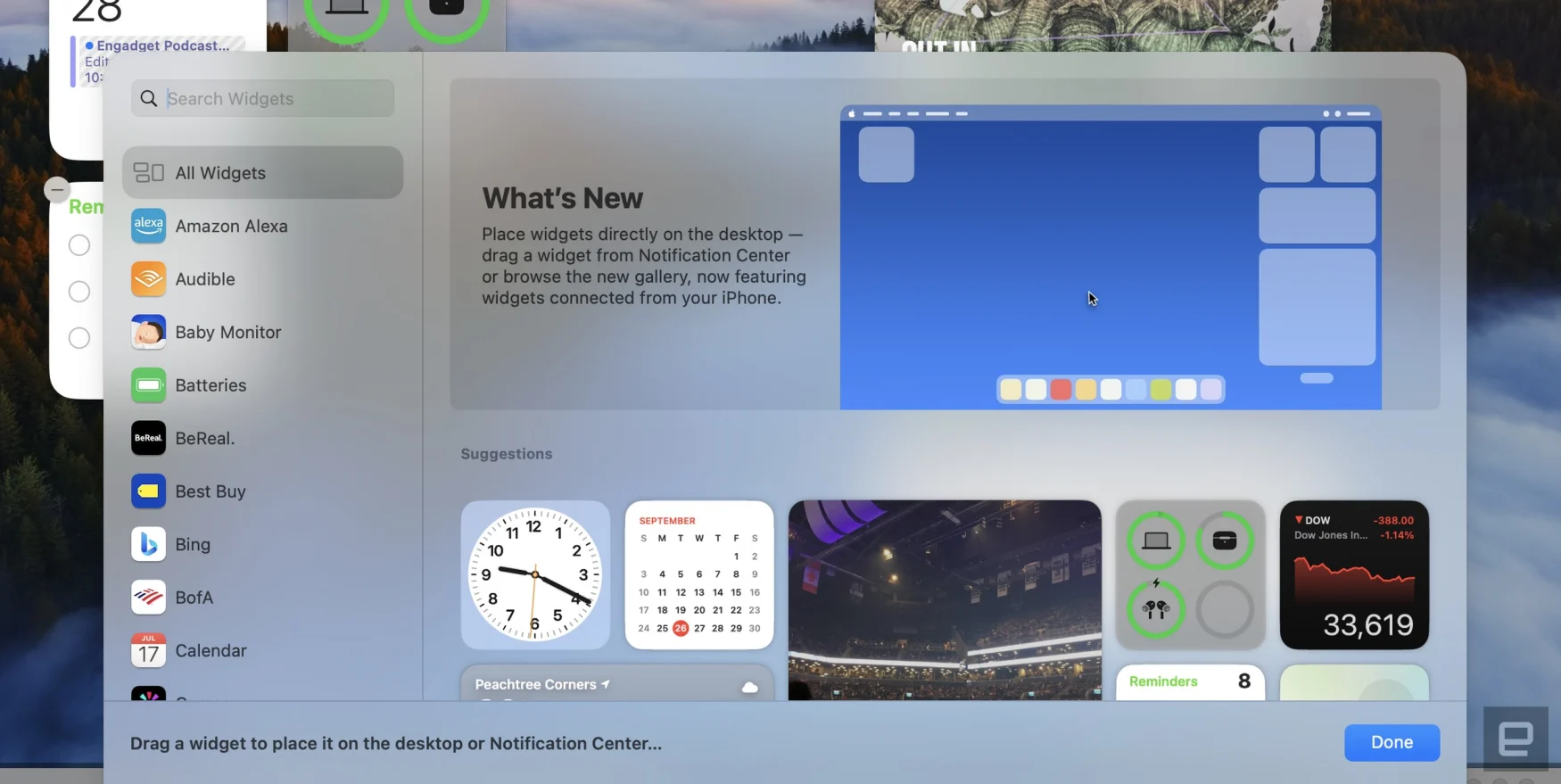
You must widget
Widgets have been a part of macOS for many years, but they have always been somewhat hidden away in the sidebar. In macOS Sonoma, Apple has brought widgets out of the sidebar and onto the desktop. This makes widgets more accessible and useful, but there is still room for improvement.
Benefits of desktop widgets
One of the biggest benefits of having widgets on the desktop is that they are always there, ready for a quick glance. You don’t have to go out of your way to access them, as you would with widgets in the sidebar. This is especially convenient for widgets that you use frequently, such as the Weather widget, the Calendar widget, or the Music widget.
Another benefit of desktop widgets is that they can be customized to suit your individual needs and workflow. You can place widgets anywhere on the desktop, and you can resize and rearrange them to your liking. This gives you more control over your desktop experience and allows you to create a workspace that is tailored to your specific needs.
Improvements to existing widgets
Apple has revamped many of its existing widgets to take advantage of the additional screen space on the desktop. For example, the Weather widget now shows more information, such as the hourly forecast and the daily high and low temperatures. The Calendar widget now shows more upcoming events, and it is easier to view event details.
Apple has also improved the interactivity of many of its widgets. For example, the Music widget now allows you to control your music playback directly from the desktop. The Notes widget now allows you to quickly create and edit notes.
Limitations of iPhone widgets
One of the new features in macOS Sonoma is the ability to bring over widgets from your iPhone. This is a nice feature, but it is not without its limitations. iPhone widgets often take a while to load on the desktop, and they may not be as interactive as macOS widgets. For example, the Spotify iPhone widget only shows the track you are currently listening to, and you have to open Spotify on your iPhone to interact with it.
Another limitation of iPhone widgets is that they may not be available for all apps. Developers have to choose to make their widgets available on both iOS and macOS. As a result, some popular apps may not have widgets available on macOS.
Room for improvement
Overall, the new widgets experience in macOS Sonoma is a welcome improvement. However, there is still room for improvement. Apple needs to encourage more developers to build macOS widgets, and it needs to make it easier to interact with iPhone widgets on the desktop.
Here are some specific suggestions for how Apple can improve the widgets experience in macOS Sonoma:
- Release a developer toolkit for macOS widgets. This would make it easier for developers to build macOS widgets, and it would encourage more developers to create widgets for their apps.
- Add a dedicated section to the App Store for widgets. This would make it easier for users to discover and install widgets.
- Make it easier to install widgets from within apps. For example, when a user installs an app that has a widget, the widget could be automatically installed on the desktop.
- Improve the interactivity of iPhone widgets on the desktop. This would make iPhone widgets more useful and engaging. For example, Apple could allow developers to create iPhone widgets that allow users to control their music playback or view event details.
By making these improvements, Apple can make widgets an even more useful and engaging part of the macOS user experience.

macOS finally gets serious about gaming
Apple has never been a gaming-focused company, but it has been making a concerted effort to improve the gaming experience on Macs in recent years. With the introduction of Apple Arcade and the increasing availability of high-quality Mac games, Apple is now taking things a step further with Game Mode in macOS Sonoma.
Game Mode is a new feature that optimizes Mac hardware for gaming performance. It does this by prioritizing CPU and GPU resources for the game you are playing. This can lead to improved framerates and lower latency, which can make games feel more responsive and enjoyable to play.
Based on initial testing, Game Mode appears to be effective at improving gaming performance on Macs. For example, in your testing of Lies of P on an M2-equipped 13-inch MacBook Pro, Game Mode helped to deliver a smooth, console-like experience. The game was able to hit near 60fps at medium settings at a 1,920 by 1,200 resolution, with only occasional slowdowns in expansive outdoor environments.
Latency with an 8BitDo Ultimate controller connected over Bluetooth was also minimal, and the game performed just as well on battery power.
Of course, Game Mode is not a miracle cure for all that ails gaming on Macs. It cannot magically turn your Mac into a high-end gaming PC. However, it is a nice feature to have, especially if you don’t have access to a console or a PC with a dedicated GPU.
Game Mode is also a sign that Apple is committed to making Macs more gaming-friendly. It is possible that we will see even more improvements to the gaming experience on Macs in the future, such as support for cloud saves for native Mac games.
Overall, Game Mode is a welcome addition to macOS Sonoma. It shows that Apple is serious about gaming, and it is a step in the right direction for making Macs more attractive to gamers.
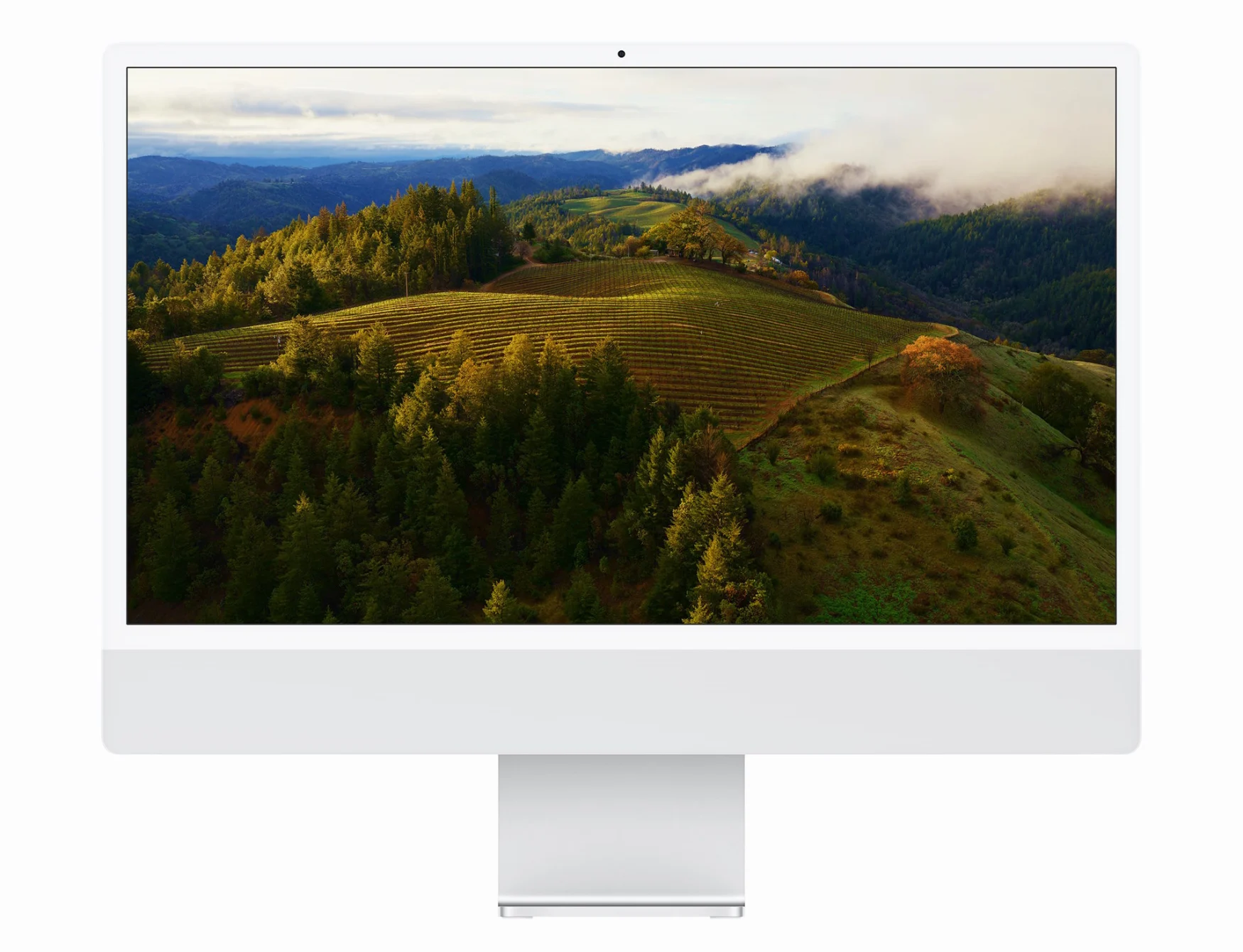
The best screensavers ever
I agree that the aerial screensavers in macOS Sonoma are a great addition. They are visually stunning and can be very calming to watch. I especially like the way that they slowly pause to a stop and transform into the wallpaper. It is a small detail, but it is the kind of detail that shows that Apple cares about the user experience.
I can see why you might have been initially hesitant to get excited about the aerial screensavers, especially if you have been watching them on the Apple TV for years. However, I think that they are worth experiencing on the Mac. The larger screen and higher resolution make them even more immersive.
I also agree that the aerial screensavers are a good example of Apple’s commitment to aesthetics. It is clear that a lot of thought and effort went into creating them. They are not just a generic collection of stock footage. They are carefully curated and edited to create a truly unique and enjoyable experience.
Overall, I think that the aerial screensavers are a great addition to macOS Sonoma. They are visually stunning, calming, and well-designed. They are a small detail that makes the Mac a more enjoyable experience.