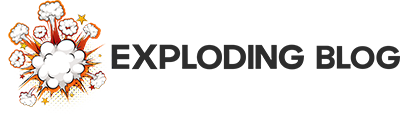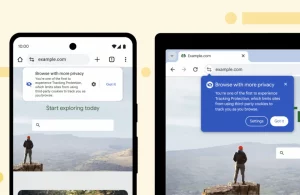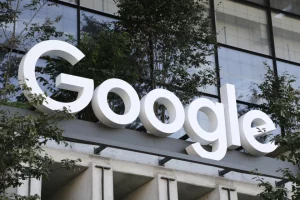Android 14, Google’s latest mobile operating system, made its debut on October 4. Since then, it has gradually begun rolling out to select newer phones, tablets, and foldable devices. Android 14 introduces user-facing enhancements across four key categories: accessibility, customization, privacy, and security. The following is a comprehensive list of the update’s notable features, accompanied by instructions on how to access and enable them.
This guide is compiled using a Pixel 8, reflecting the processes on stock Android. However, on certain phones and tablets, specific options may be situated elsewhere in the operating system or necessitate a slightly different method for activation. Nevertheless, the provided instructions should serve as a helpful reference.
For those eager to learn when Android 14 will reach their device, a dedicated guide is available. In summary, several manufacturers, including OnePlus and Nothing, are still finalizing their initial stable Android 14 builds. They may require additional time for bug fixes and quality assurance testing.
At the conclusion of this guide, you will also find details about Google’s ongoing QPR betas, incorporating bug fixes and enhancements that the company is currently testing in preparation for its inaugural Android 14 Pixel Feature Drop.
Accessibility
Flash notifications
A new addition to Android 14 is the introduction of flash notifications. This feature enables the operating system to activate your phone’s camera flash or brighten the screen when notifications arrive or when an alarm sounds. This proves particularly beneficial for individuals who may have difficulty hearing. In the past, support for flash notifications on Android was inconsistent, with some manufacturers, notably Samsung, offering it while others did not.
To activate flash notifications, users can navigate to the device’s Settings menu. Simply swipe down from the top of the phone’s screen to access the Notification Shade, then swipe down again to expand the Quick Settings. Tap the cog icon located at the bottom right of the screen to enter the main Settings menu. From there, select “Notifications” and then “Flash notifications.”
Within this menu, two toggles allow users to enable camera and screen flashes independently. If you choose to tap “Screen flash,” you can also customize the color of the flash, with Pixel phones providing 12 different options.
Improved support for hearing aids
Android 14 introduces more features catering to those with hearing impairments, beyond flash notifications. In previous Android versions, Google categorized hearing aids with other Bluetooth devices. However, in Android 14, hearing aids now have a dedicated page within the settings.
To access this page, open the Settings app, scroll down and select “Accessibility,” then scroll further and tap “Hearing devices.” Here, you’ll find options for pairing new hearing aids with your phone and a toggle to add dedicated shortcuts for these devices. On Pixel devices, users can incorporate an accessibility button on the side of their phone’s screen and configure the volume buttons to directly access the hearing devices menu when both are held down. Additionally, there’s a toggle highlighted by Google that aims to enhance compatibility with telecoils and minimize unwanted noise.
Larger fonts
Google has incorporated support for larger fonts and more intelligent scaling to assist visually impaired users. On Pixel devices, Android can now amplify text by up to 200 percent, a significant increase from the previous maximum of 130 percent. The new system employs non-linear scaling, ensuring that already sizable text elements, such as titles and headings, do not increase in size as much as smaller elements.
To adjust the size of text and interface elements on your phone, navigate to the Settings menu, tap “Display,” and then select “Display size and text.” On this page, you’ll find two sliding scales that enable adjustments to font and on-screen element sizes. Additionally, there are two toggles to bold all text and activate high contrast fonts.
Upon initially adjusting font size settings, Android 14 will automatically add a font size settings option to the final page of the quick settings menu. Access this menu by swiping down from the top of your phone’s screen to reveal the notification shade, and then swipe down again to access the full quick settings menu. To rearrange the order of menu items, tap the pencil icon that appears when the full quick settings menu is displayed, and then hold and drag the tiles you wish to reposition.
Better pinch to zoom functionality
Apart from enhanced font scaling, Android 14 showcases a revamped magnifier tool that provides users with quick customization options for enlarging specific portions of the screen. The panel offers four distinct magnifier sizes and the ability to activate diagonal scrolling. Additionally, it features a scale for adjusting the zoom level. To access this panel, go to the Settings menu, tap on “Accessibility,” and then select “Magnification.” Similar to flash notifications, you have the option to link the magnifier tool to an on-screen accessibility button or both volume buttons.
Customization
More wallpaper and lock screen customization
While not technically a new addition to Android 14, it’s highly likely that the two wallpaper features showcased by Google at I/O 2023 will be introduced to most non-Pixel smartphones alongside the Android 14 update. These features empower users to design custom wallpapers either by incorporating up to 14 of their favorite emojis or by utilizing a built-in AI image generator.
Accessing the new customization settings is straightforward directly from the home screen. Long-press the home screen, then tap the top option, “Wallpaper & style,” to open the relevant menu. Within this menu, the AI and Emoji wallpaper options can be found by tapping “More wallpapers,” positioned at the top of the interface.
For the AI option, it’s important to note a few limitations. Users are required to choose a theme from the 12 currently available. Additionally, Google does not permit the creation of a prompt from scratch; instead, each theme comes with predefined parameters. The lock screen customization options can be accessed from the top of the “Wallpaper & style” screen. By tapping “Lock screen” and then swiping left or right, users can scroll through various options. To adjust the clock’s color and size, tapping “Clock color & size” is necessary. Further adjustments, including the ability to add up to two shortcuts to the phone’s lock screen, can be made by scrolling down the interface.
Regional preferences
For Americans residing abroad or frequent visitors to the US, Android 14 introduces the ability to establish system-wide preferences regarding the display of temperatures in Celsius or Fahrenheit, as well as the choice of Sunday or Monday as the beginning of the week. Furthermore, once these preferences are set, Android 14 ensures their persistence across backups. Additionally, the operating system provides enhanced support for gendered languages such as French and German.
To configure your regional preferences, navigate to the Settings menu, tap “System,” then select “Languages,” followed by “Regional preferences.” During my exploration for “Regional preferences” using the Settings app’s built-in search feature, it did not lead me in the right direction. If you encounter a similar issue, follow the menu flow as described above.
Privacy and security
Data protection
Android 14 simplifies the process of understanding how advertisers and third parties utilize your data, allowing you to make informed decisions about restricting app permissions. This is achieved through a new monthly notification that provides a comprehensive overview of any data-sharing changes made by the apps on your phone in the preceding 30 days. It’s worth noting that you do not need to enroll in anything to begin receiving these notifications. However, Google’s website includes a footnote indicating that this feature is currently available for specific apps.
End of support for older apps
Android 14 introduces a restriction on installing apps utilizing application programming interfaces (APIs) dating back to and before Android 5.1. Google’s rationale behind this is the susceptibility of older and outdated APIs to vulnerabilities targeted by many malware programs. In practical terms, this is likely to impact older games that have not received updates in several years. However, if you have a Lollipop-era app or game installed on your phone at the time of downloading Android 14, it will continue to function even after your device transitions to the new operating system.
More nuanced photo and video sharing
Taking a cue from iOS, Android 14 introduces more refined sharing options for photos and videos. When an app requests access to your media files, you now have the choice to grant it access to all, none, or only selected photos and videos, providing a more nuanced approach compared to the previous all-or-nothing proposition. The redesigned permissions will be reflected in a new prompt the first time an app seeks access to your photos and videos.
Should you wish to modify these permissions later, you can easily review all app permissions through the Settings app. Navigate to the menu, tap “Apps,” select the program you want to review (you may need to tap “See all apps” to locate the specific one), followed by “Permissions,” and then “Photos and videos.” For those planning to adjust permissions for multiple apps, a convenient “See all apps with this permission” option will appear toward the bottom.
Additionally, Google has made adjustments to Android’s Share Sheet. In Android 14, developers can integrate custom share targets into the interface, and the operating system can fetch more app data to enhance the prioritization of actions. The goal is to make the Share Sheet consistently more useful in practice.
PIN enhancements
In Android 14, the humble PIN has received a couple of enhancements. Firstly, a new option allows you to disable the animation on the lock screen that typically plays when you input your PIN. The intention is to make it more challenging for onlookers to observe your code. Secondly, there’s a new auto-confirm feature that eliminates the need to tap “Ok” after entering your PIN, thus reducing the time required to unlock your phone. It’s important to note that, for security reasons, this auto-confirm option is only available with six-digit PINs.
Both of these options can be found in the “Enhanced PIN privacy” section within the “Security” settings menu. The auto-confirm unlock feature is activated by default when you set a six-digit PIN.
Everything else
Battery life
Unlike Marshmallow, which introduced tentpole battery-related features such as Doze, Android 14 doesn’t boast any prominent battery-specific functionalities. However, Google asserts that the operating system should be more power-efficient. This improvement is attributed to refinements made by the company in how the software manages background tasks, downloads, and uploads.
Health Connect integration
In the latter part of 2022, Google launched Health Connect, a collaborative platform with Samsung designed to facilitate the seamless sharing of data among health and fitness apps without compromising user privacy. In Android 14, Health Connect is now integrated directly into the operating system’s Settings, accessible from the “Privacy” page of the dashboard.
Ultra HDR
Finally, Android 14 incorporates native support for Google’s new Ultra HDR picture format. This format integrates a high dynamic range tone map directly into the metadata of an image. On devices equipped with HDR-compatible displays, Ultra HDR is designed to enhance images with more vibrant colors and contrast. A notable feature of this format is its full backward compatibility with most devices, achieved through the utilization of the .jpg extension. For devices with SDR displays, the viewer will experience a regular SDR image.
What about the next two Pixel Feature Drops?
As previously mentioned, Google is currently engaged in two quarterly platform release (QPR) betas. In these, the company tests adjustments that will eventually be incorporated into future Pixel Feature Drops. The first of these drops is anticipated before the end of the year, with the subsequent one expected in March. Participation in the QPR1 and QPR2 betas is possible by enrolling in the Android Beta for Pixel program.
Upon the release of the first Android 14 Pixel Feature Drop, this article will be updated to provide details on the new features, as the timing of specific releases can change. Meanwhile, the following is a non-exhaustive list of the changes that Google has been testing, with credit to Mishaal Rahman, a former XDA Developers reporter, for identifying many of these adjustments.
QPR1
The standout feature of the initial beta is a revamped “Software updates” page, now more accessible and consolidating system, app, and Play Store updates in a single location. This redesign streamlines the process of manually checking for updates, reducing the number of taps required.
Additionally, a noteworthy improvement involves Google refining the Pixel’s pre-installed Clock app by integrating weather information into the world clock page. This modification extends to the app’s optional widgets.
QPR2
In the second beta, the standout feature is the introduction of a per-app screen recording option. This anticipated change, previously hinted at by Google, appears set to be implemented early next year. Additionally, QPR2 includes an outline for the volume slider, enhancing visibility to determine the current volume level on your phone. Some users have also reported a reduction in the time it takes to install software updates, with the improvement ranging from 10 to 20 minutes.