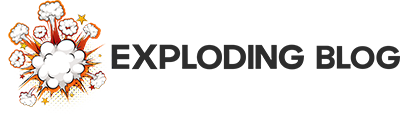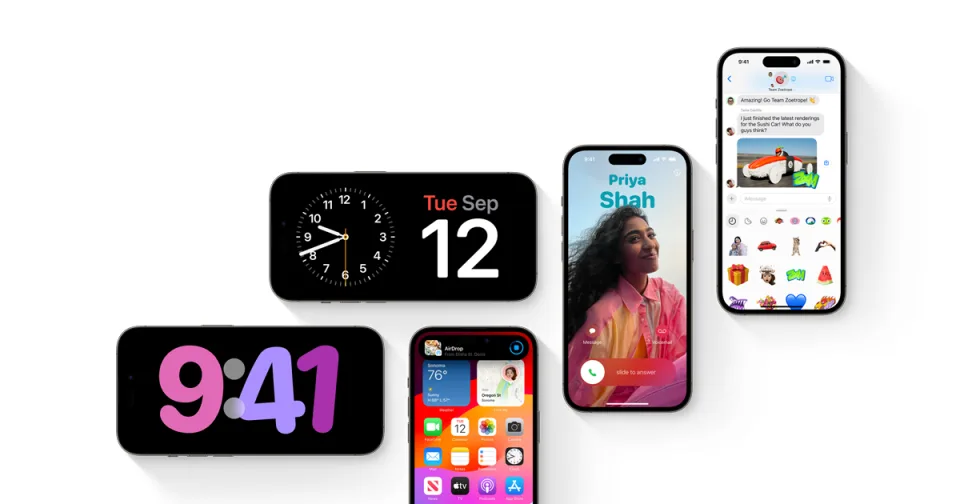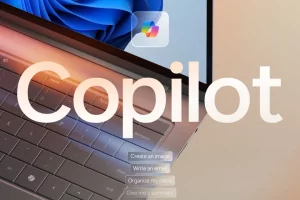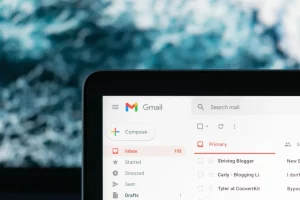How to update your iPhone to iOS 17
What devices are supported by iOS 17?
- iPhone Xs and newer
- iPhone SE (2nd and 3rd generation)
How to install iOS 17
- Make sure your iPhone is plugged in to a power source and connected to the internet.
- Open the Settings app.
- Tap General.
- Tap Software Update.
- If an update is available, tap Download and Install.
- Enter your passcode if prompted.
- Your iPhone will download and install the update.
Once the update is complete, your iPhone will restart.
How to install iOS 17 before the release date
To install iOS 17 before the release date, you can install the RC (release candidate) beta.
- Open the Settings app.
- Tap General.
- Tap Software Update.
- Tap Beta Updates.
- Select Developer beta.
- Tap Enroll Device.
- Follow the on-screen instructions.
Once you have enrolled your device in the beta program, you will be able to download and install the RC beta of iOS 17.
Please note: Beta software is not bug-free and may cause problems with your iPhone. If you are not comfortable with the possibility of problems, you should wait for the official release of iOS 17 before updating.
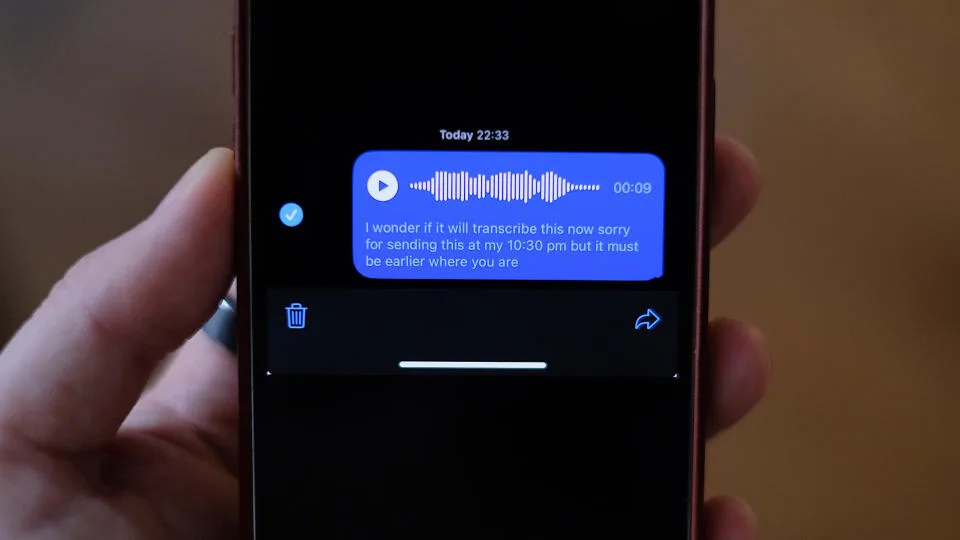
Messages:
- Machine learning-based audio message transcriptions: This feature will automatically transcribe audio messages into text, so you can read them instead of listening to them. This is especially helpful if you are in a noisy environment or if you simply don’t have time to listen to a long audio message.
- Most of Messages’ features and apps moved behind a plus button to the left of the input box in any chat: This change will make the Messages app more streamlined and easier to use. The plus button will give you access to all of the features and apps that you need, such as Memojis, GIFs, and Stickers.
FaceTime:
- Video voicemails: This feature will allow you to leave video voicemails for your friends and family. This is a great way to communicate with someone if you can’t reach them on the phone or if you simply want to leave them a more personal message.
- FaceTime calls on Apple TV: This feature will allow you to make and receive FaceTime calls on your Apple TV. This is a great way to stay connected with friends and family who live far away.
StandBy mode:
- Transforms your iPhone into a smart display when it’s charging while sitting horizontally: This feature will turn your iPhone into a smart display when it’s charging. This means that you can use your iPhone to display information such as the time, date, weather, and notifications. You can also use StandBy mode to control your smart home devices.
Contact Posters:
- Customizable full-screen profiles that flash on your phone’s screen when friends and family call: This feature will allow you to create custom full-screen profiles for your friends and family. These profiles will flash on your phone’s screen when they call you. This is a great way to see who’s calling you without having to look at your phone’s lock screen.
Namedrop:
- Makes exchanging numbers and other info with new friends easier by bringing your iPhones or Apple Watches close together: This feature will make it easier to exchange contact information with new people. Simply bring your iPhone or Apple Watch close to the other person’s device and the information will be exchanged automatically.
iOS 17 keyboard:
- New inline predictive text feature that uses machine learning to guess the rest of your sentence: This feature will predict the rest of your sentence as you type. This can help you to type faster and more accurately.
I am most excited about the new inline predictive text feature in the iOS 17 keyboard. This feature will make it much faster and easier for me to type, which is especially important when I am composing long messages or emails. I am also excited about the new Contact Posters feature, as this will make it easier to see who is calling me without having to look at my phone’s lock screen.