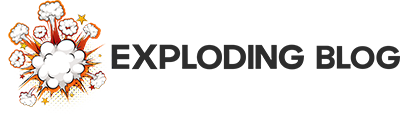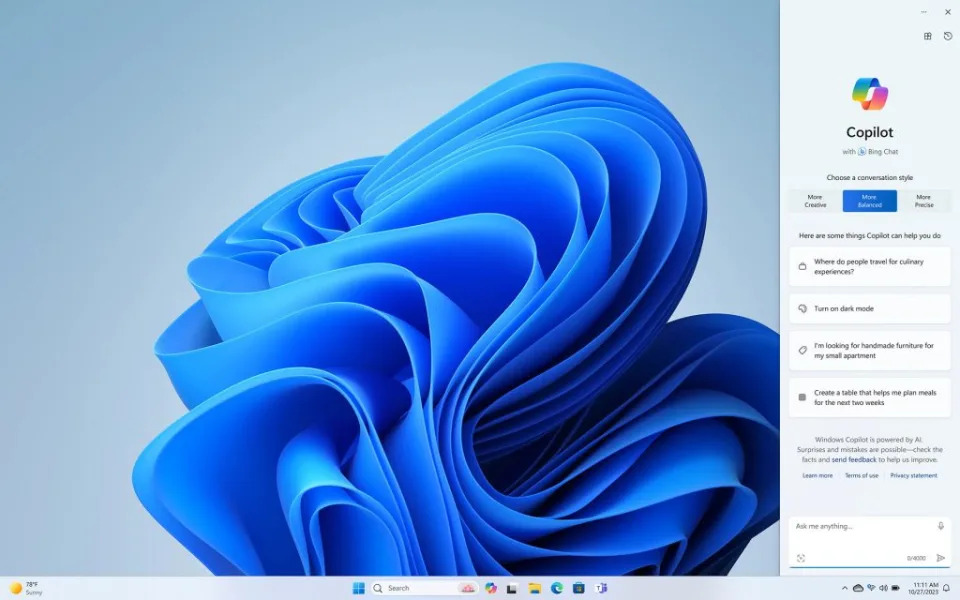Microsoft’s latest AI, Copilot, has integrated deeply into various facets of Windows 11. While there might be a slight learning curve, fear not; we’re here to assist. We’ve created a guide to acquaint you with the company’s new AI assistant, complete with clear, step-by-step instructions on enabling or disabling it on your Windows computer.
What does Microsoft Copilot do?
Microsoft’s Copilot represents a suite of AI tools that collaborate to form a digital personal assistant. Similar to other contemporary AI assistants, this technology relies on generative artificial intelligence and extensive language models (LLM).
With Copilot, you can accomplish a wide array of tasks, whether you aim to boost productivity or simply enjoy its features. You can utilize the service for tasks such as summarizing web pages or essays, composing emails, swiftly adjusting system settings, generating custom images from text, transcribing audio or video, creating screenshots, and even establishing connections with external devices via Bluetooth. Additionally, it excels in activities commonly associated with AI chatbots, like crafting recipe lists, coding, or planning trip itineraries. Consider it an enhanced version of the existing Bing AI chatbot.
How to enable Microsoft Copilot
Update your computer to the latest version of Windows 11
To get started, ensure you have the most recent Windows 11 update installed. Here’s how to proceed:
1. Navigate to Settings and locate the Windows Update option.
2. Follow the on-screen instructions and, if necessary, restart your computer.
With these steps completed, you are now prepared to explore the full range of Copilot features. In case Microsoft has recently released an update, you might need to wait a little while for it to become available in your region. To expedite the process, you can click the tab to automatically install the latest update when it becomes accessible.
Once your computer is updated, click the Copilot button
As for enabling the feature, click the Copilot button on the taskbar or press Win + C on the keyboard. That’s all there is to it.
How to disable Microsoft Copilot
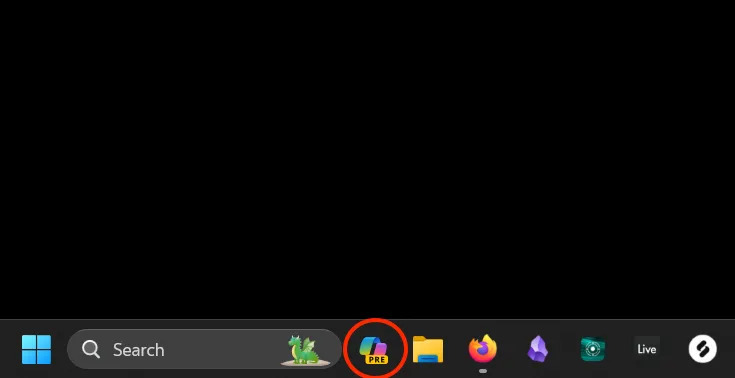
Microsoft Copilot isn’t an always-on feature. It becomes active when you request its assistance. However, if you wish to disable or completely remove the feature, you have a couple of options.
The simplest approach is to eliminate it from the taskbar, making it less visible. Open the Settings menu, navigate to Personalization, and select the Taskbar section. Under Taskbar Items, locate the Copilot toggle switch and switch it off. This prevents accidental activation via the Taskbar while still allowing you to summon the AI by pressing Win + C.
If you want to entirely delete the toolset, the process is somewhat more complex. Begin by opening a PowerShell window. Search for “Windows PowerShell,” right-click on the search results, and choose the “Run as administrator” option. Accept any UAC prompts that appear, and this will open a command prompt.
Next, paste the following command into the window: reg add HKCU\Software\Policies\Microsoft\Windows\WindowsCopilot /v “TurnOffWindowsCopilot” /t REG_DWORD /f /d 1
Executing this command will remove all traces of Copilot from your system.
What are the limitations of Copilot?
This cutting-edge technology comes with notable limitations. Like all contemporary Large Language Models (LLMs), Microsoft’s Copilot may occasionally generate information out of thin air, a phenomenon referred to as hallucination. It also does not retain information across different conversations, likely for security purposes. As a result, it starts each new conversation from scratch whenever you close one window and open another. Consequently, it doesn’t recall any details about you, your preferences, or even your go-to order from the nearby coffee shop. Additionally, its integration with third-party data sources is somewhat limited, primarily encompassing web-based information, which means you won’t be able to include personal fitness data and similar sources of data.
What’s the difference between Github Copilot and Microsoft Copilot?
The two platforms, despite their closely related names, have a fundamental distinction. GitHub Copilot is primarily designed to assist in creating and refining code for software development. On the other hand, Microsoft Copilot is capable of generating basic code but is not specialized in this area. If your primary need for an AI assistant revolves around coding, GitHub Copilot is the preferable choice. However, if you only have occasional involvement in coding or no interest in it at all, Microsoft Copilot is the better option.