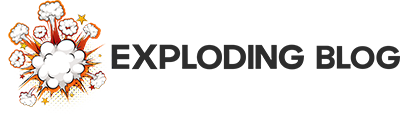We were aware that the iPhone 15 Pro and Pro Max could capture spatial videos, but this feature only became accessible with the introduction of iOS 17.2. Now that it’s available, there’s no better time than the present to begin creating a collection of spatial video clips in anticipation of the upcoming launch of the Apple Vision Pro mixed-reality headset. Although the procedure is not as straightforward as capturing a regular video, we’ll guide you through it. Here’s the step-by-step process for capturing a spatial video with your iPhone 15 Pro and 15 Pro Max.
How to take spatial video with an iPhone 15 Pro or Pro Max
This is a more complicated process than making a traditional video, but just slightly. Here’s how to capture iPhone 15 Pro spatial video.
1. Head to settings
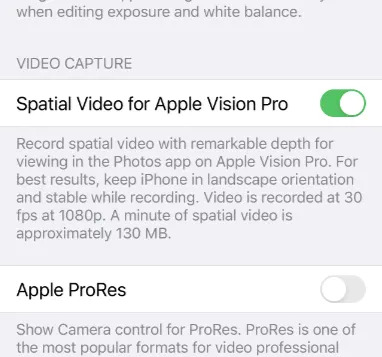
To enable spatial video recording on your phone, navigate to settings, then camera, and finally, formats. Locate “Spatial video for Apple Vision Pro” and activate it. That’s all there is to it. Now you’re ready to start recording.
2. Open up the camera app
With the setting activated, simply launch the camera app as you would for taking regular photos or videos. Choose the video mode to initiate the process. It’s important to note that spatial videos should be recorded in landscape orientation, so flip the phone accordingly.
3. Make a spatial video

On the screen, you’ll notice a spatial video icon. Tap it, and then press either the record button or the volume button to commence recording a video. Capturing spatial videos requires careful attention during filming. Ensure the iPhone remains steady and level, frame any subjects within three to eight feet from the camera, and use uniform and well-lit surroundings. Tap the spatial video icon once more to halt the recording.
4. Watch your video
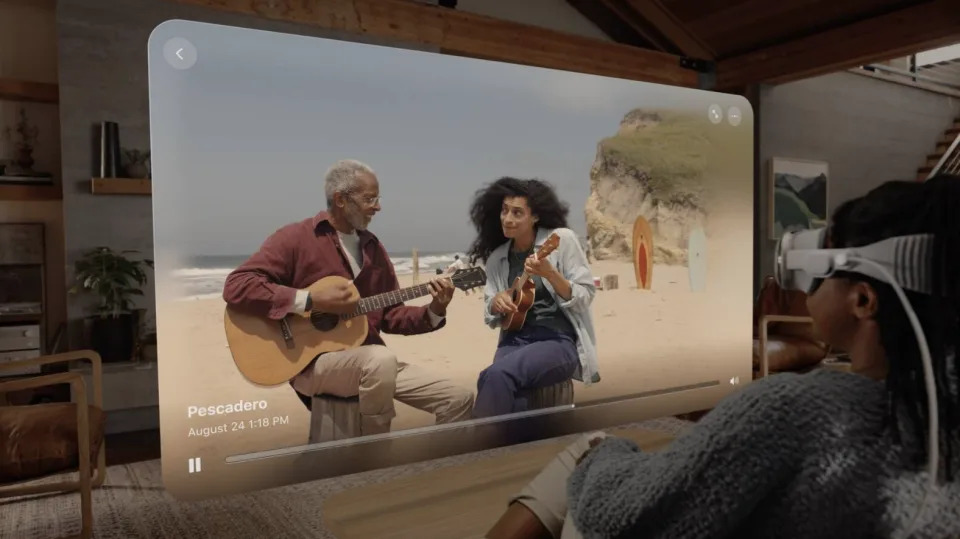
For the time being, you’ll be limited to watching the video on your iPhone or any conventional screen. Spatial videos recorded on the iPhone 15 Pro and iPhone 15 Pro Max come in at 1080p resolution with a frame rate of 30FPS. However, this changes once the Apple Vision Pro headset is launched. Upon its release, you’ll have the opportunity to enjoy these videos in stunning 3D through the headset’s Photos app. Manual uploading to the Vision Pro may not be necessary, as spatial videos automatically sync to all your devices if you’re signed in with the same Apple ID and have iCloud enabled.
The Apple Vision Pro headset is expected to debut in the first half of 2024, so there’s a bit of anticipation before the enchantment of spatial video becomes a reality. In the meantime, start amassing your collection of clips.
What is spatial video?
Creating a spatial video requires an understanding of its purpose. Similar to how spatial audio enhances immersion by generating a 360-degree virtual space for sound effects, music, and narration, spatial video accomplishes the same for visuals. This technology produces videos that mimic real-world movement and can be experienced in all directions.
However, there’s a significant limitation. While you can capture these videos with an iPhone 15 Pro, the full enjoyment of their added spatial effects is not possible. To experience these effects, you’ll need the Apple Vision Pro mixed-reality headset. This headset allows you to essentially relive the moment, presenting the video as a large and immersive floating screen or expanding it to occupy your entire field of view, creating a sensation akin to stepping inside a memory. Although the technology is not exclusive to Apple’s ecosystem, this particular integration is unique to Apple devices.